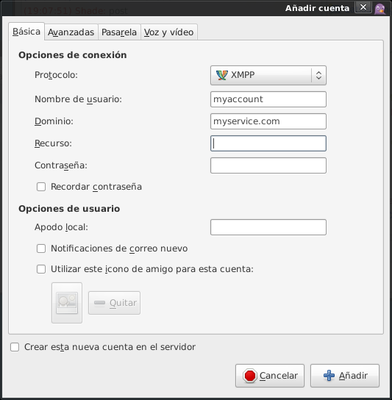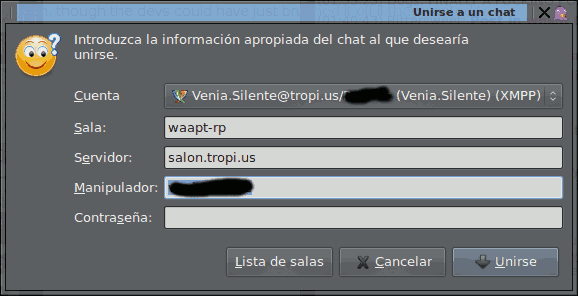WAAPT Chatrooms
There are several chatrooms for the WAAPT community and RL!PEFE hosted on the tropi.us domain (courtesy of Tangent). They can be accessed through an XMPP/Jabber client (eg. Pidgin and Xabber). In order to access the chatrooms you just need to configure the client software you are using to login to your account (see below) and then connect with our servers, indicated by the information below.
Chat server: salon.tropi.us
Chatrooms:
- Creative/On-topic room:
waapt-rp[Log] - Social room:
social[Log] - Access to other chatrooms is provided privately and on a per-user basis, as of 2015-11-30.
Instructions for using a client
You must have an XMPP account to connect using a client. Jabber is a good service to sign up for an account on. (However, Gmail accounts do not work well with the salon.tropi.us server and should be avoided.) You could also apply for an account at tropi.us with any of the usual chatroom mods. When your account is created, you will have a Jabber ID (or JID) that follows the pattern username@host.com (for example, sixth@tropi.us) similar to an email address.
You will enter the "user" part of the Jabber ID (eg.: "sixth") as the username, and the domain part (eg.: "tropi.us") as the domain, and then also optionally add your password.
With this info your client should be able to connect to your account. There should be an option in the client to join a chat, possibly called a MUC (Multi-user Conference) or conference depending upon the client. Select this and enter the information for the chat wanted chat given above.
Pidgin-specific example:
Go to Accounts menu, Manage Accounts. Once there click on the [+] Add button. That will show you a dialog similar to the one above, where you need to fill in the information as given in the image:
- Protocol: Select "XMPP".
- Username: the user part of your Jabber ID.
- Domain: the domain part of your Jabber ID.
- Resource: a descriptive word that identifies your device, in case you connect from more than one (eg.: laptop and smartphone, etc)
- Password: either set it or not, in which case the client will ask for one.
Entering a Chatroom
In order to enter a chatroom you need to use your client's menu or option to access a "MUC" (multi-user conference) or a salon. In Pidgin, this is located in the File menu, Join a Room.
Once there you need to add the following information:
- Account: Select the account you want to join from.
- Room: the name of the chatroom, as noted at the beginning of the article.
- Server: our chat server name, as noted at the beginning of the article.
- Handle: the nick you want to initially join with.
Chatroom Netiquette
- When you renick yourself (via "/nick SomeName") try to avoid spaces and apostrophes.
- Instead of posting wall of texts, post a link to a pastebin. There's many on the internet.
- We also have our pastebin: http://pastebin.tropi.us
- Don't post links to the private chatrooms or their logs publicly.